連結 Google Merchant Center 和 Google Ads 帳戶
Google Merchant Center 能夠幫助商家/廣告主儲存上傳的商品資訊。而此商品資訊可用於建立廣告,特別是再行銷活動。核准連結 Google Ads 和 Merchant Center 帳戶後,產品資料就能從 Merchant Center 傳送至 Google Ads 共廣告活動使用。
在 Akohub 應用程式上建立廣告最高成效活動(Google Performance Max campaign)之前,您必須連結您的 Google Merchant Center 和 Google Ads 帳戶。我們會在本文中提供 2 種方法來協助您完成連結:
方法一、從 Google 連結 Google Merchant Center
步驟:
-
前往「Google Merchant Center」(https://www.google.com/retail/solutions/merchant-center/),點擊右上角藍色按鈕「開始」。

- 往下輸入您的商店資訊,包括「商家名稱」、「商家所在國家/地區」和「時區」。
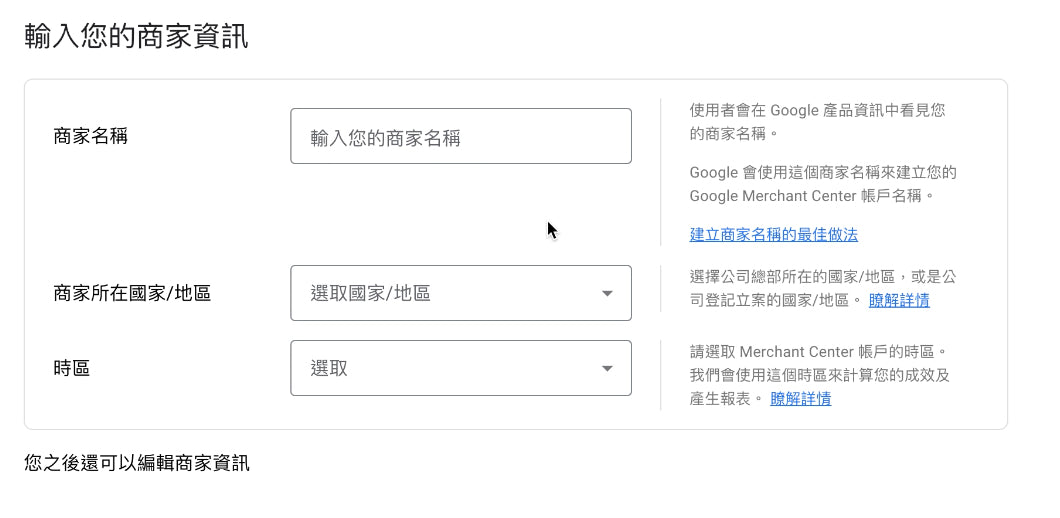
- 選擇客戶結帳位置。

- 選擇您合作的第三方平台。

- 選擇電子郵件接受設定。

- 閱讀並接受「Google Merchant Center 服務條款」。

- 完成以上步驟後,點擊「建立帳戶」。
-
點擊「繼續」。

-
點擊右上方的工具圖示,然後點選「設定」下方的「已連結帳戶」。

-
在「您的 Google Ads 帳戶」下方,尋找要連結的「Google Ads 客戶 ID」,然後點擊「連結」。(注意:請務必檢查這裡的 Google Ads 客戶 ID 與您的 Google Ads ID 是否相同)

-
登入您的 Google Ads 帳戶。點擊右上方的「通知」鈴鐺圖示,尋找「 1 個 Merchant Center 帳戶連結要求待處理」的通知,然後點擊「檢視」。

-
尋找要連結的 Google Merchant 帳戶,點擊「查看要求」。

-
點擊「核准」。

- 返回您的 Google Merchant Center 頁面,然後重新加載頁面。
- 「連結狀態」下方將顯示為「有效」。

方法二、從 Shopify 的 Google 管道應用程式連結 Google Merchant Center
步驟:
-
前往「Shopify 應用程式商店」安裝「Google 管道」(https://apps.shopify.com/google)。點選「新增應用程式」。

-
點擊「新增銷售管道」。

-
點擊「連結 Google 帳戶」。

- 選擇跟您 Google Merchant Center 和 Google Ads 帳戶相同的 Google 帳戶。
-
點擊「允許」。

-
點擊「新增退款政策和服務條款」。

- 完成「退款政策」、「隱私權政策」、「服務條款」和「運送政策」。您可以選擇建立您專屬的商店政策,或自訂一個範本。

- 下滑至頁面底部,點擊「儲存」。
- 點擊右上角的「X」建關閉視窗。
-
回到銷售管道下方的「Google」頁面,點擊「將退款政策和服務條款新增至頁尾導覽選單」。
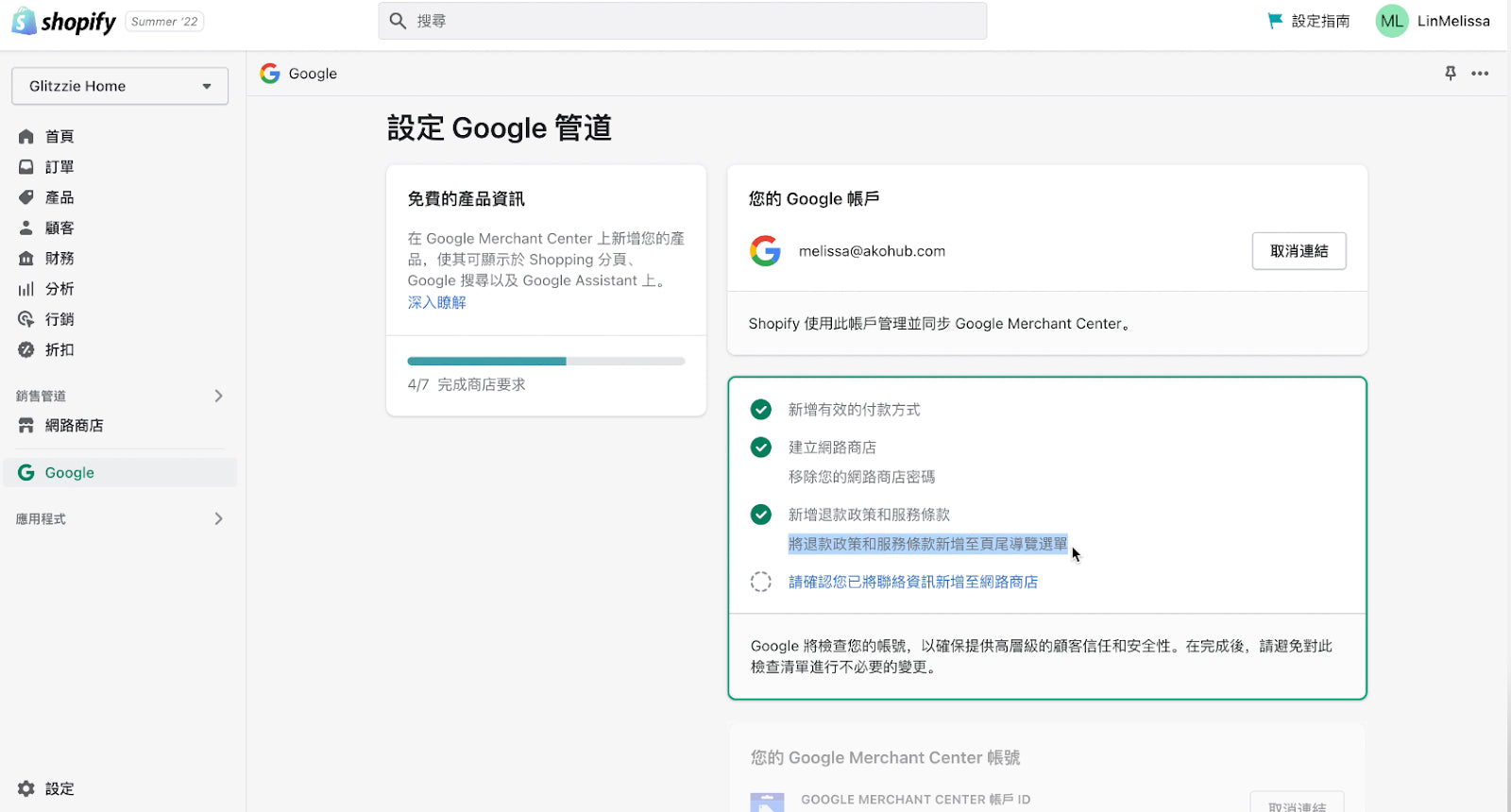
-
點擊「請確認您已將聯絡資訊新增至網路商店」。

-
點擊「確認」。

-
輸入您的電話號碼以取得驗證代碼,然後點選「取得代碼」。

-
輸入您的驗證碼,然後點擊「驗證」。

-
勾選「本人已詳閱並且同意條款」,然後點擊「完成設定」。
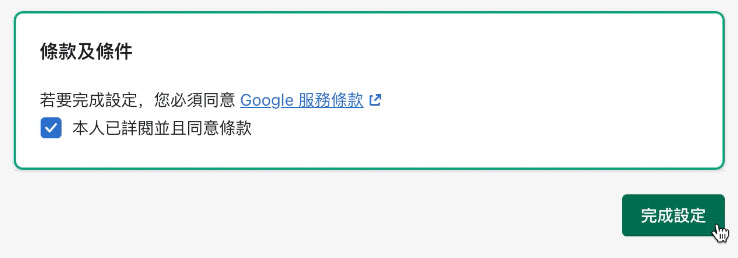
-
點擊 Google 管道下方的「設定」,下滑至「Google Ads 帳戶」區段,然後點擊「連結」。

-
若要檢查是否成功連結 Google Merchant Center 和 Google Ads 帳戶,您可以前往 Google Merchant Center 的「已連結帳戶」頁面(https://merchants.google.com/mc/linkedaccounts/googleads?a=573234418&hl=en&authuser=2),然後重新整理頁面。如果「狀態」下方顯示「已連結」,代表您已成功完成連結!

參考資料:
- https://support.google.com/merchants/answer/6159060?hl=en#zippy=%2Cstep-request-link-to-google-ads-in-merchant-center%2Cstep-approve-link-request-in-google-ads
- https://www.bluewinston.com/link-your-google-ads-and-google-merchant-accounts/
- https://help.shopify.com/en/manual/promoting-marketing/create-marketing/google/setup
